WordPress to Webflow
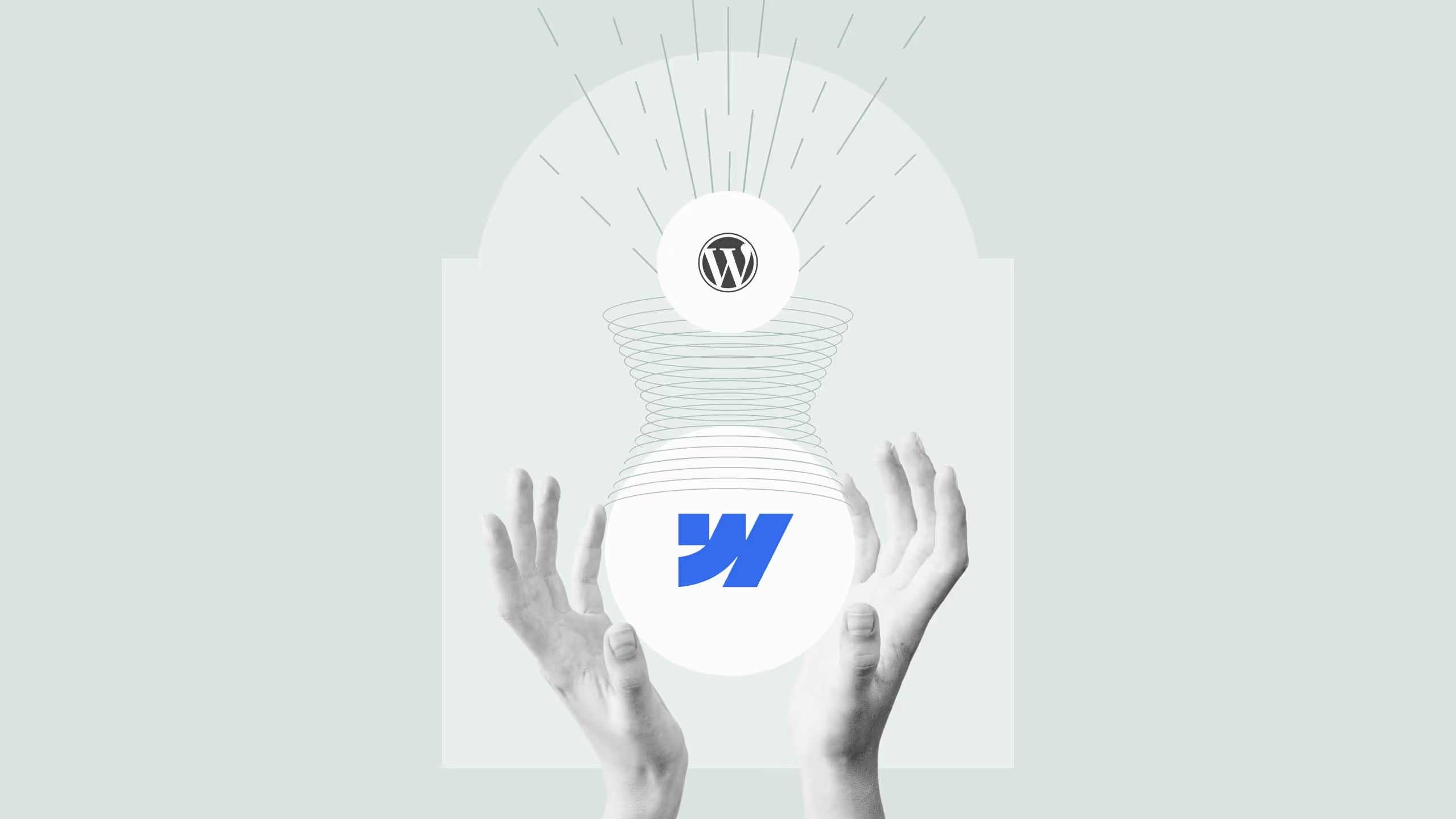
WordPress is one of the most popular content management systems (CMS) globally, powering over 40% of all websites. It’s known for its flexibility, extensive plugin library, and open-source nature. Businesses and individuals use WordPress for blogs, e-commerce, portfolios, and more. However, as web design trends evolve, many users are seeking more modern platforms like Webflow to meet their growing needs.
If you’re interested in learning more about the differences between WordPress and Webflow, check out our blog reviewing and comparing the two.
Why Migrate from WordPress to Webflow?
Migrating from WordPress to Webflow has become a popular choice for businesses looking for a no-code solution. Webflow offers a more visually-driven interface, allowing for complete control over design without requiring heavy coding. Key reasons to migrate include:
- Better Design Flexibility: Webflow’s visual editor makes it easier to design responsive websites with full control over layout and style.
- Speed and Performance: Webflow sites tend to load faster due to built-in optimizations.
- No Plugins Required: Webflow eliminates the need for third-party plugins, reducing security risks and simplifying maintenance.
- Built-In Hosting: Webflow’s hosting is directly integrated, making it easy to manage everything in one place.
Common Challenges with WordPress to Webflow Migration
Migrating from WordPress to Webflow isn’t without its challenges, but understanding these can help you avoid potential pitfalls.
- Learning Curve: Webflow’s interface is different from WordPress, and users may take time to familiarize themselves with its design-first approach.
- Functionality and Integrations: While WordPress relies heavily on plugins, Webflow has fewer third-party integrations, but it’s growing with new features like memberships and e-commerce.
- Content Migration: Migrating content, especially CMS entries like blog posts or product pages, can be tricky. It’s essential to ensure that all URLs, images, and files are transferred correctly to avoid SEO penalties.
- SEO Impact: Migrating a website can affect SEO rankings if not done properly. Redirects should be implemented to ensure that your URLs stay intact.
How to Properly Migrate from WordPress to Webflow
Migrating from WordPress to Webflow is a complex process, and we recommend getting in touch with Broworks if you need your website migrated.
1. Design Migration
To migrate your WordPress design to Webflow, you’ll need to recreate the layout and visual elements. Webflow’s drag-and-drop interface allows for pixel-perfect design control. Begin by exporting media assets from WordPress and upload them to Webflow’s asset manager. Use Webflow’s powerful grid and flexbox system to replicate your page layout and ensure responsiveness across all devices. If you want a fresh look, Webflow’s design tools give you the flexibility to modernize your website.
Create a style guide, we recommend using client-first approach by Finsweet to get started. This guide will make sure your site stays consistent and makes the design process smoother. It's also a big help for any future updates to your site.
During the redesign, prioritize making your site responsive and include testing your design and getting feedback. Use Webflow to share prototypes and see how things work in real life. Adjust your design based on what you learn to make sure your site meets your visitors' needs.
2. Content Migration
Content migration is one of the most crucial steps. Webflow’s CMS is versatile but requires a structured approach. To move WordPress posts, pages, and categories, export your content from WordPress using a CSV file and import it into Webflow’s CMS. Make sure you map fields correctly (e.g., titles, slugs, body content, images) to maintain your content’s integrity. During this process, optimize images and ensure your internal links are updated.
Currently, Webflow does not support a direct import of media files from WordPress. You will need to manually upload each visual asset to your Webflow project. This can be done through the Assets panel in Webflow's Designer, where you can upload, manage, and organize your files.
Here are the steps of migrating CMS content from WordPress to Webflow:
- Download the WP plugin called “Export any WordPress data to XML/CVS” and install it.
- Configure your export settings and click on Migrate Posts.
- Click on Confirm & Run Export if all is well and download the CVS file.
- Go to the Collections panel in your Webflow project and choose the option to import the CSV.
- Import the WP CSV file and map the fields from the file to the fields in you Webflow.
In reality, however, WordPress sites are often messy and the content migration process cannot be speed-run. Moreover, the CSV exported from WordPress often needs in-depth configuration to make it suitable for Webflow.
3. Maintain SEO Health
After migrating content, it’s critical to implement 301 redirects to preserve SEO rankings. These redirects ensure that any old URLs from your WordPress site point to the correct pages on your new Webflow site. Webflow allows you to easily set up redirects under the “Hosting” settings, and it’s crucial to verify that all canonical tags, meta descriptions, and structured data remain intact.
4. Testing and Optimization
Once the migration is complete, thoroughly test your new Webflow site. Check for any broken links, missing images, or formatting issues. You’ll also want to ensure your site is optimized for speed and mobile responsiveness, as Webflow provides built-in tools for this. Finally, test your site’s SEO performance using Google Search Console to monitor any changes in rankings or indexing issues.
Migrating from WordPress to Webflow can seem daunting, but with careful planning and execution, you can make the transition smoothly. The benefits of Webflow’s design flexibility, performance, and ease of use make it an attractive platform for modern websites. By focusing on proper design and content migration, maintaining SEO health, and optimizing for performance, your new Webflow site will be ready to grow your business.
Alternatively, you can always get in touch with Broworks if you want your entire site migrated from WordPress to Webflow by professionals.



.svg)
.svg)
.svg)
.svg)
.avif)
.svg)
.svg)




