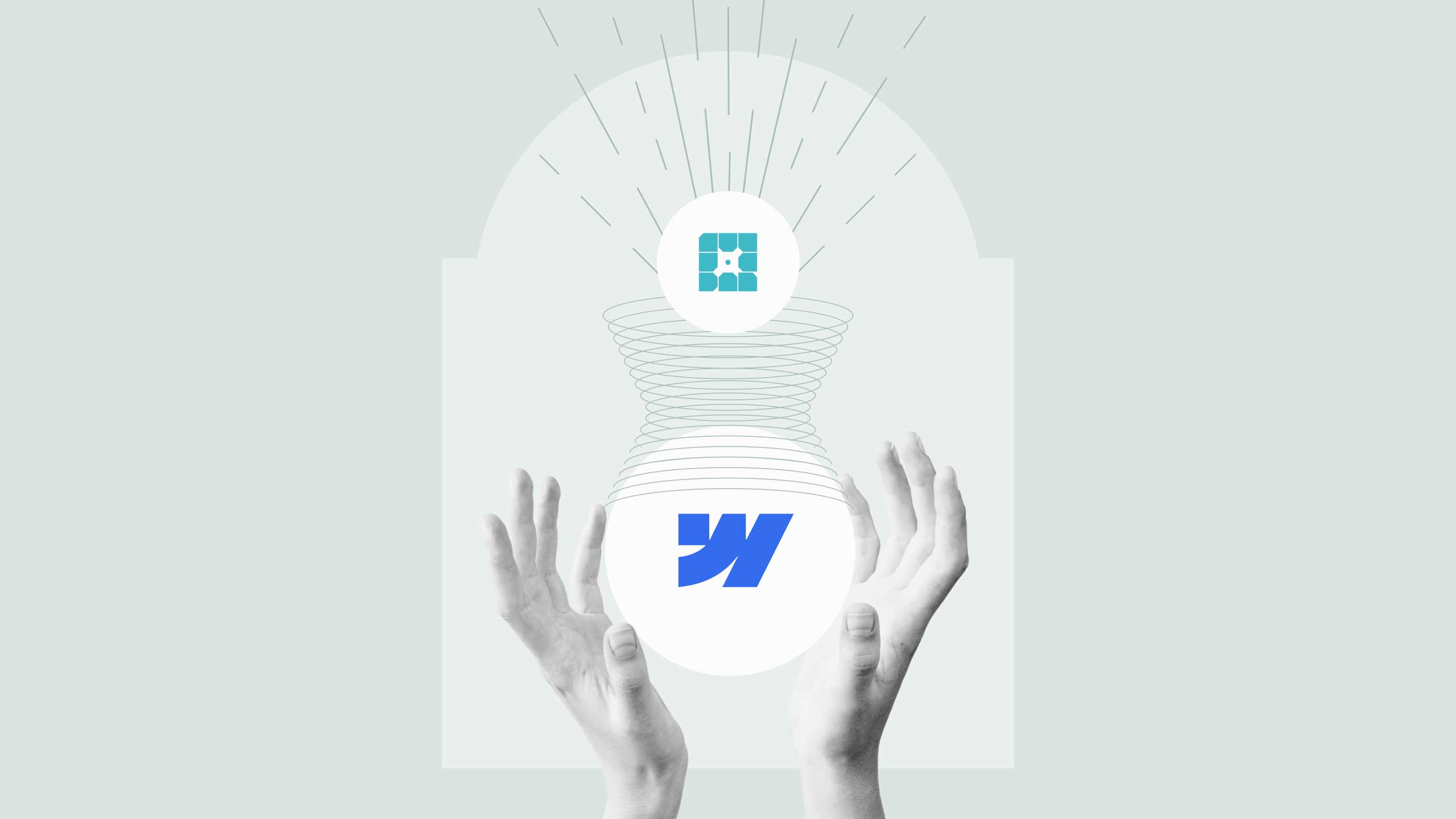Webflow Zapier Integration

Integrating Zapier with Webflow offers a practical way to streamline workflows, connect tools, and automate tasks without custom development. For businesses, agencies, or individuals who specialize in Webflow design, this integration not only simplifies processes but also incorporates advanced capabilities, including the use of AI to further enhance productivity.
This guide provides detailed steps to integrate Zapier with Webflow, highlights AI’s role in automation, and includes practical examples and expert tips.
Benefits of Webflow Zapier Integration
Zapier acts as a bridge between Webflow and thousands of third-party applications. By enabling automated actions (known as “Zaps”), it helps users:
- Eliminate repetitive tasks such as exporting form data, sending notifications, or updating spreadsheets.
- Streamline workflows by connecting Webflow with apps like Slack, HubSpot, Google Sheets, or Mailchimp.
- Improve accuracy and efficiency by reducing the need for manual intervention.
For a Webflow design agency or a Webflow expert, mastering this integration allows you to deliver a more seamless and efficient experience for clients.
The Role of AI in Zapier
Zapier’s integration of artificial intelligence further revolutionizes automation by providing smarter workflows:
- Predictive Automation
AI-powered features in Zapier suggest optimized workflows based on your connected apps and usage patterns. For instance, if you frequently handle Webflow form submissions, Zapier might recommend integrating it with email marketing tools or CRMs.
- Natural Language Processing (NLP)
Zapier’s AI tools allow you to describe the automation you need in plain language, and it translates this into actionable Zaps. This feature simplifies setup for beginners and saves time for advanced users.
- Data Parsing and Transformation
AI enhances data formatting in Zapier by intelligently parsing unstructured data. For example, if your Webflow form collects long text fields, AI can extract critical details like names, emails, or dates with greater accuracy.
- Enhanced Error Handling
Zapier’s AI identifies common workflow errors and provides actionable solutions to correct them, reducing downtime and improving workflow reliability.
By incorporating AI, Zapier reduces setup complexity and ensures your automations are optimized for performance, a vital benefit for Webflow experts managing multiple workflows.

Prerequisites for Integration
Before starting, ensure the following are in place:
- Webflow Account: Your project should be ready to connect to Zapier.
- Zapier Account: A free or premium Zapier account is required, depending on the complexity of the automation you need.
- Defined Workflow Goals: Identify the specific tasks you want to automate, such as form submission handling or lead management.
Step-by-Step Guide to Integrate Webflow with Zapier
Step 1: Identify Your Use Case
Define the specific task you want to automate. Common examples include:
- Sending Webflow form submissions to a Google Sheet.
- Notifying your team in Slack whenever a new lead is captured.
- Creating contacts in HubSpot from Webflow form submissions.
Step 2: Log In to Zapier
- Go to Zapier and sign in to your account.
- Navigate to the “Create Zap” option.
Step 3: Set Webflow as the Trigger
- Select Webflow as your trigger app.
- Choose the trigger event (e.g., “Form Submission”).
- Connect your Webflow account to Zapier by providing your Webflow API key.
Step 4: Configure the Action App
- Select the app you want to connect, like Google Sheets, Slack, or HubSpot.
- Set the specific action (e.g., add a row to a spreadsheet or send a team notification).
Step 5: Leverage AI-Powered Automation
- Use Zapier’s AI suggestions to refine your automation.
- Enable advanced formatting tools to clean and transform data, such as splitting fields or reformatting text.
Step 6: Test and Enable the Zap
- Test the integration to ensure data flows as intended.
- Once confirmed, enable your Zap to make it live.

Practical Use Cases for AI-Enhanced Zapier Integration
- Smart Lead Management
AI can enrich lead data by automatically categorizing or scoring leads based on form responses, enabling more effective follow-ups.
- Data Transformation
For agencies managing multilingual Webflow sites, AI tools in Zapier can automatically translate form submissions or reformat data for CRM compatibility.
- Workflow Optimization
Zapier’s AI can suggest optimizations, such as adding conditional steps or integrating additional apps, to enhance your existing workflows.
Tips for Optimizing Webflow Zapier Integration
- Start Simple, Scale Later
Begin with basic workflows and expand to more complex ones as you grow comfortable with Zapier.
- Monitor AI Performance
Use Zapier’s task history and recommendations to ensure AI tools improve your workflow efficiency.
- Set Up Error Notifications
Configure Zapier to alert you of errors in workflows so you can address them promptly.
Integrating Zapier with Webflow offers immense potential to automate processes and save time, and the inclusion of AI takes this capability to the next level. For Webflow design agencies and Webflow experts, mastering this integration means delivering smarter, more efficient workflows for clients. Whether you aim to enhance lead management, improve internal collaboration, or simplify repetitive tasks, leveraging AI in Zapier ensures you achieve optimal results with minimal effort.
By following this guide, you can confidently set up and optimize your Webflow Zapier integration for long-term success.
.svg)
.svg)
.svg)
.svg)
.svg)
.svg)


.avif)
.svg)
.svg)